How to create your JWT token for the Ringout Extension
Application Registration (1-6) & JWT Generation (7-8)
Step 0
In case you already own an application, go to Step 5 and make sure:
- JWT auth flow is selected
- You don't issue refresh tokens
- Ring Out Scope is added to Security
Step 1
Navigate to developers.ringcentral.com/my-account.html/applications and press Register App
Step 2
Select Rest Api App (most common)
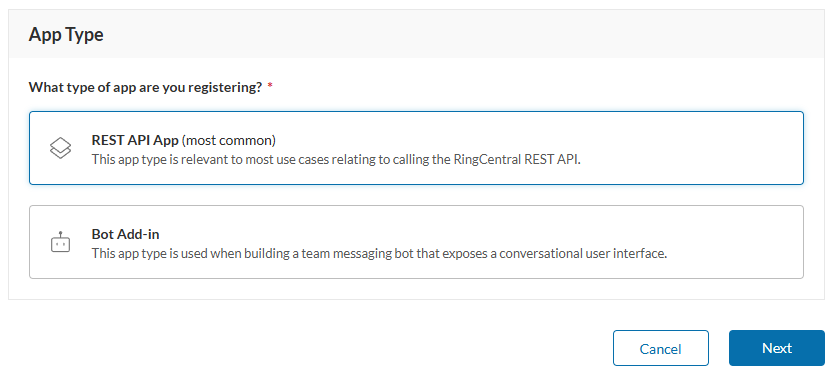
Step 3
Fill out App Properties
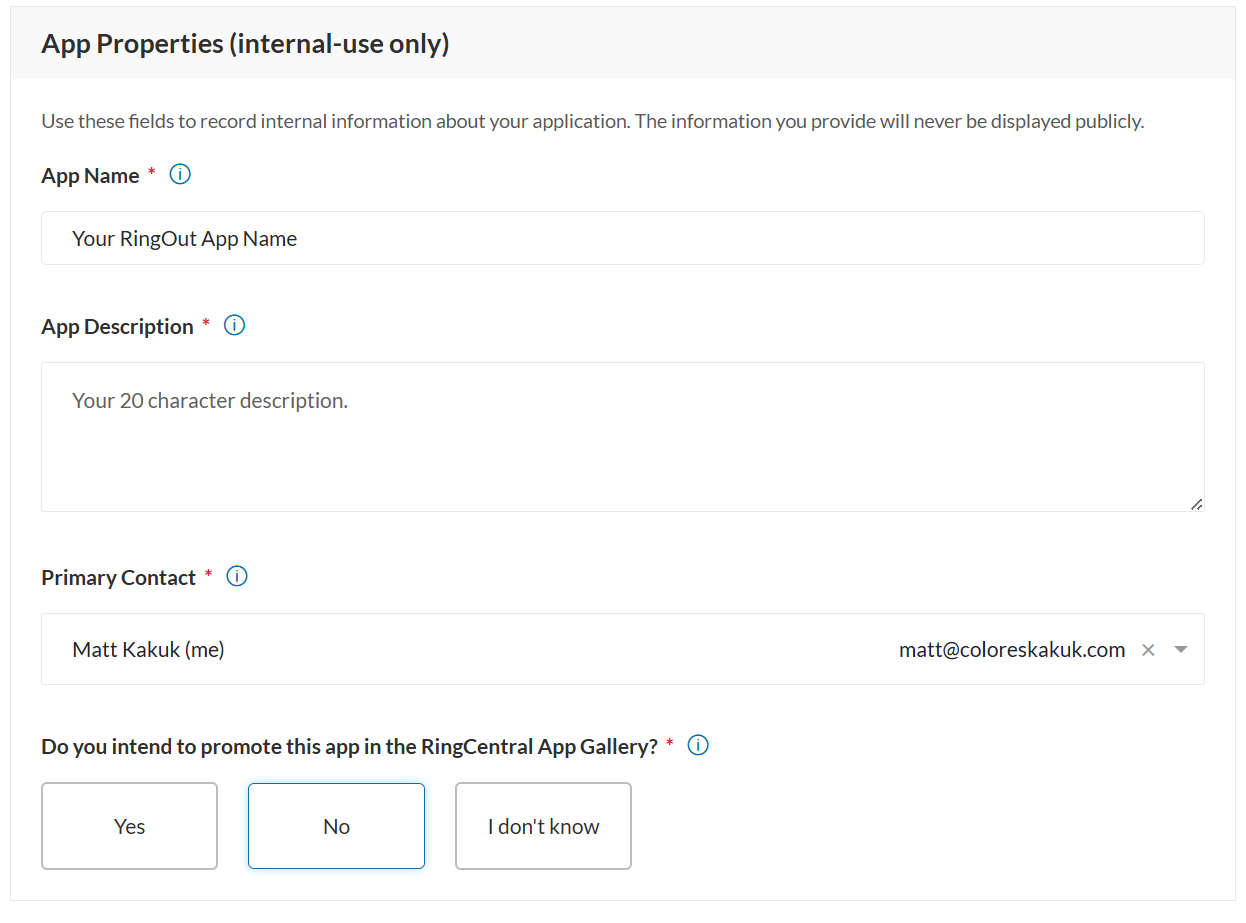
Step 4
Feel free to leave App Card empty / use default values.
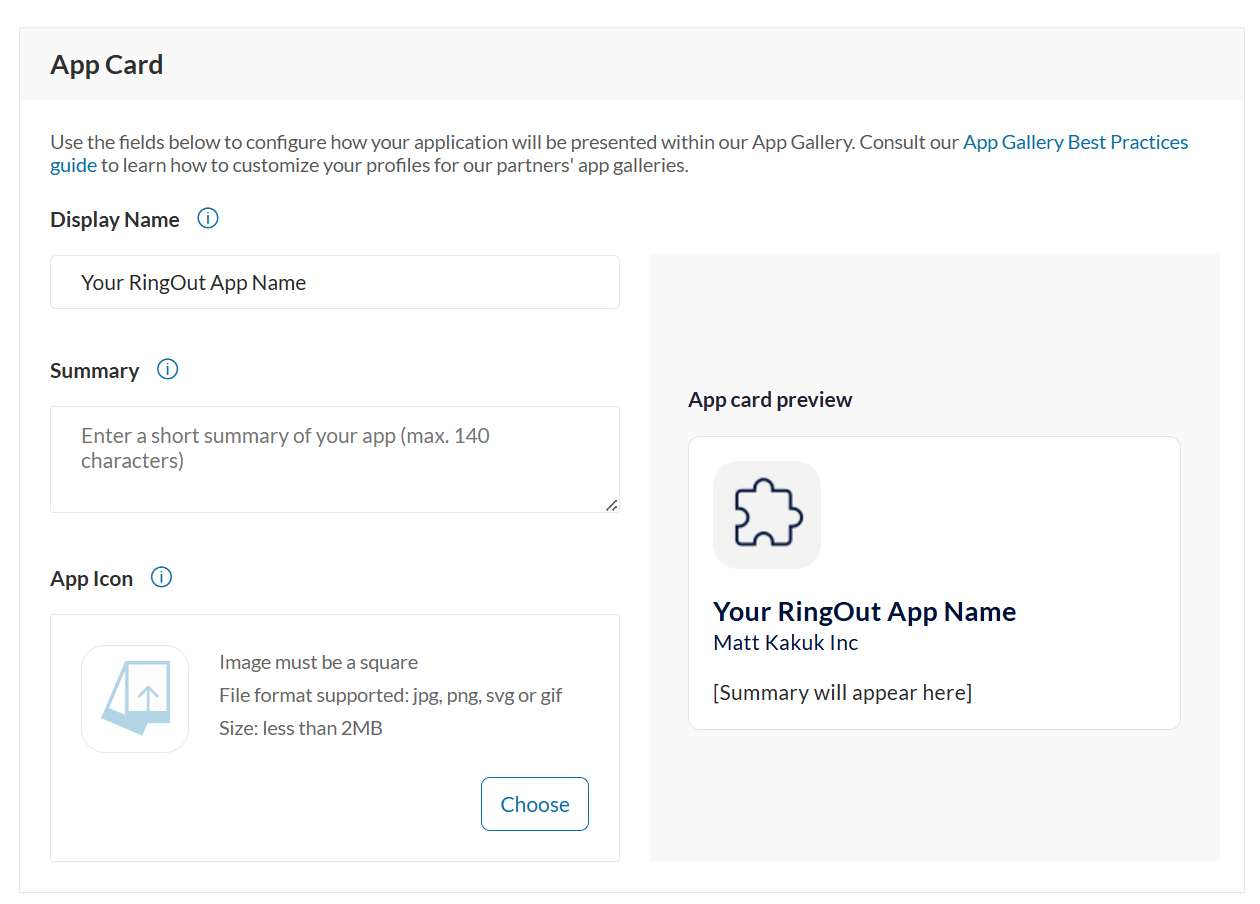
Step 5
- Set JWT auth flow
- Do not issue refresh tokens
- Add Ring Out scope to Security
- Select private under App Authorization
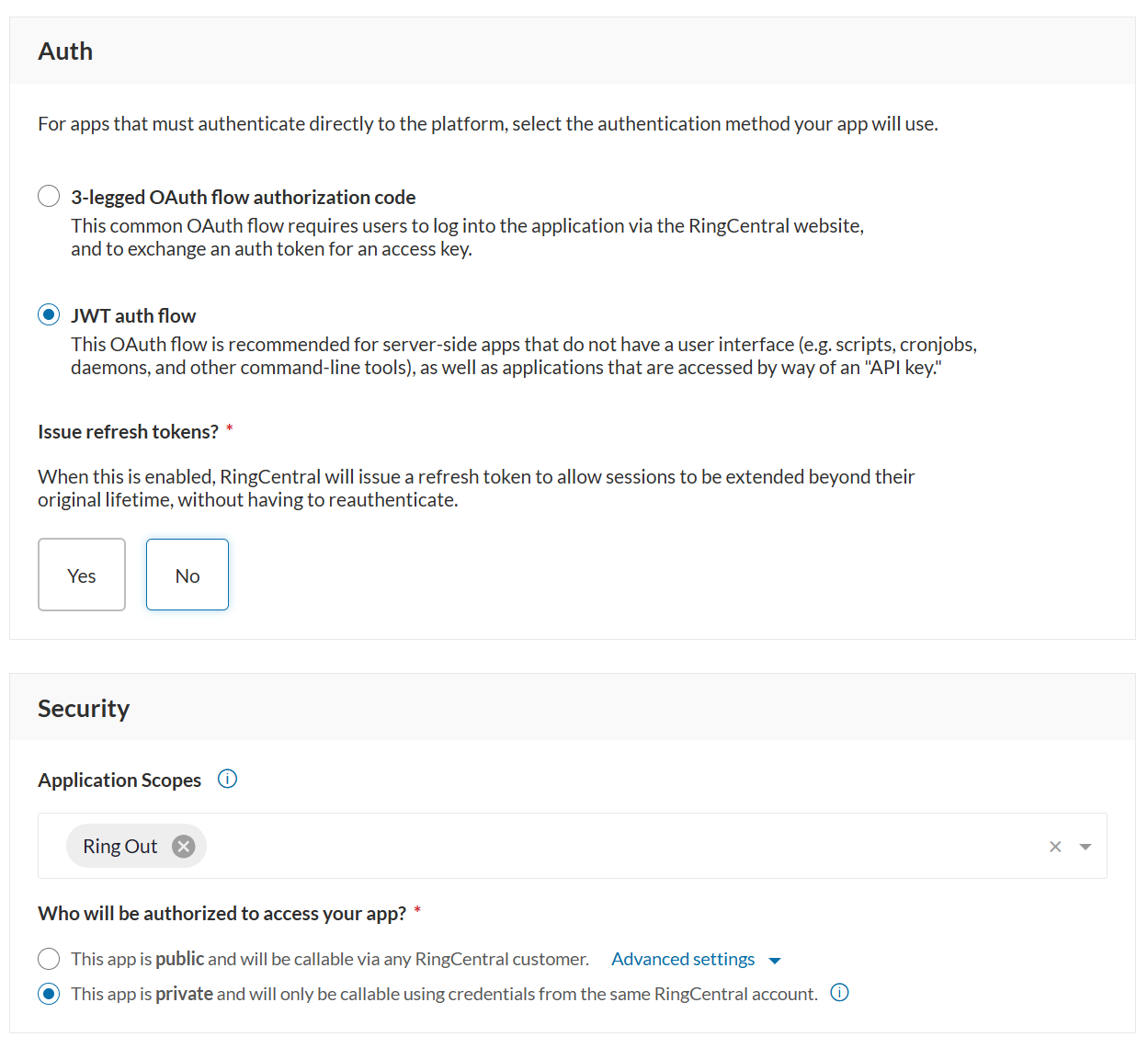
Step 6
- Open your Application
- Find Production Credentials
- Copy Client ID and Client Secret
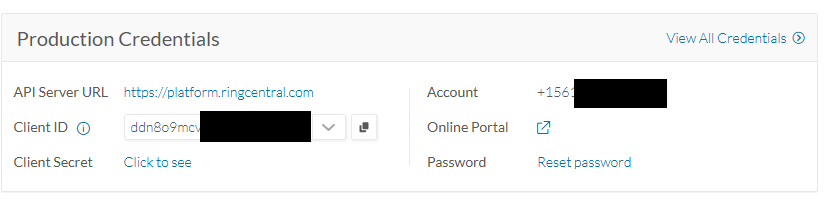
Step 7
Head over to developers.ringcentral.com/console/my-credentials and press
Step 8
- Fill out Label, select Production environment, All apps
- DO NOT set an Expiration Date!
- Finally press
- Copy your new JWT and head back to RingOut Settings
Related Articles
RingCentral RingOut Auto Dialer Set Up Instructions
Download the extension from the store Check both checkboxes 3. Choose the users and / profiles. 4. Authorize your JWT token 5. Click Step by Step Guide on your screen that will walk you through how to set this part up. You can also find it here. 6. ...If you want to create your own custom workflow
Workflow: RingOutCustom create custom function RingOutActionCustom must have the following arguments: "recordId" and "module" static text for module's value (in our case Leads no quotes "" necessary, just plain text Leads or Deals) Map recordId to ...Known Issues
-Direct (DID) numbers will not work due to a RingCentral issue. Must use: +15615551212x104 -If you are creating it as a custom module/accounts/contacts integration make sure you have Phone and Mobile fields in the module -If you are using business ...